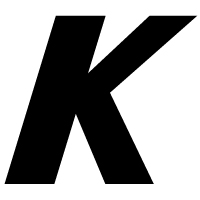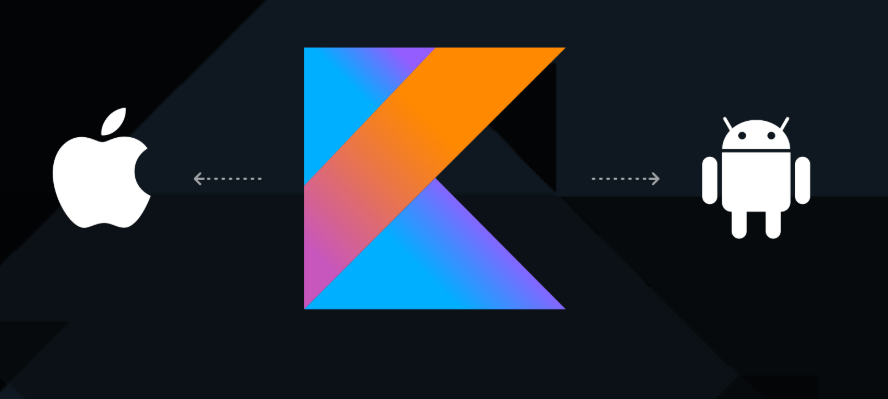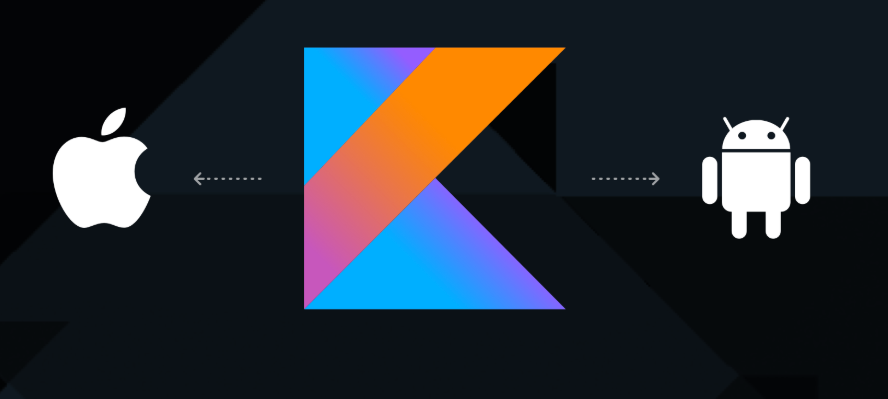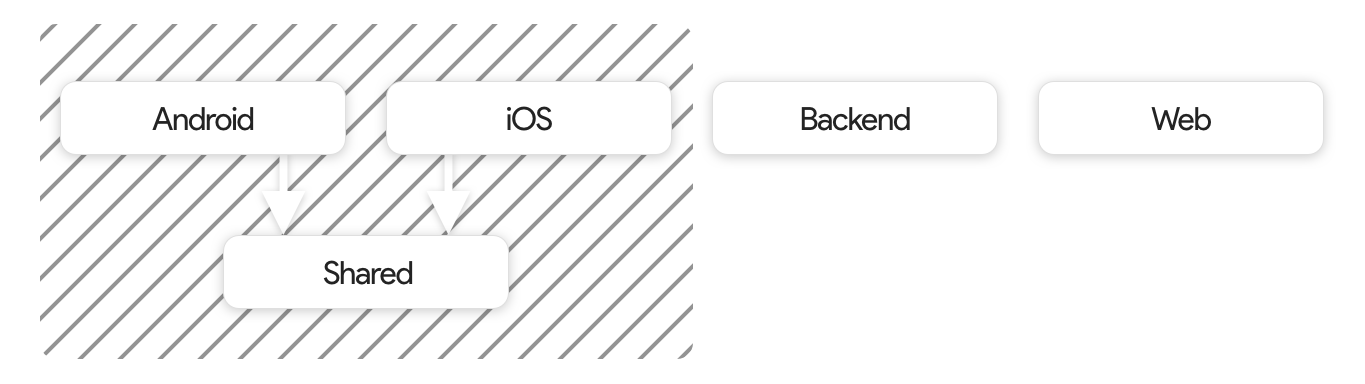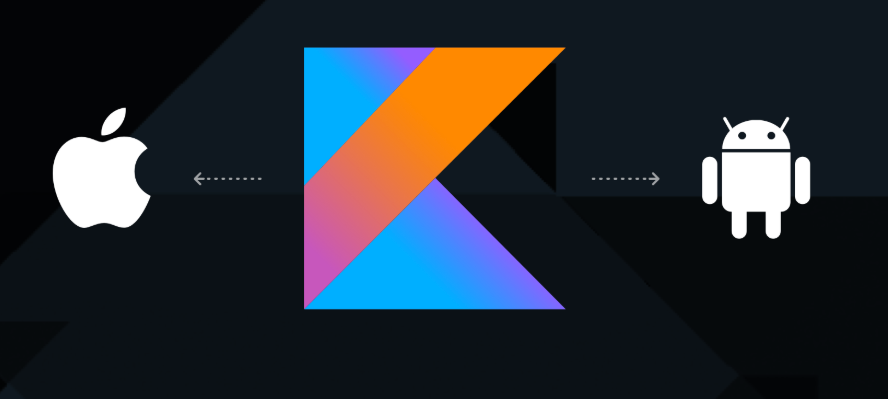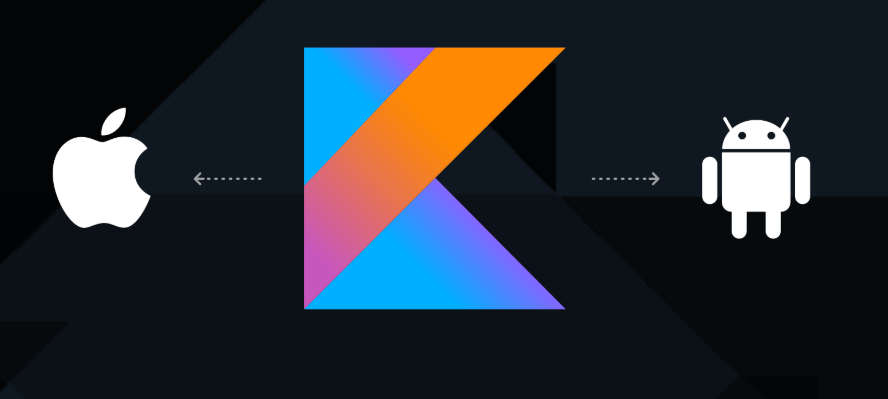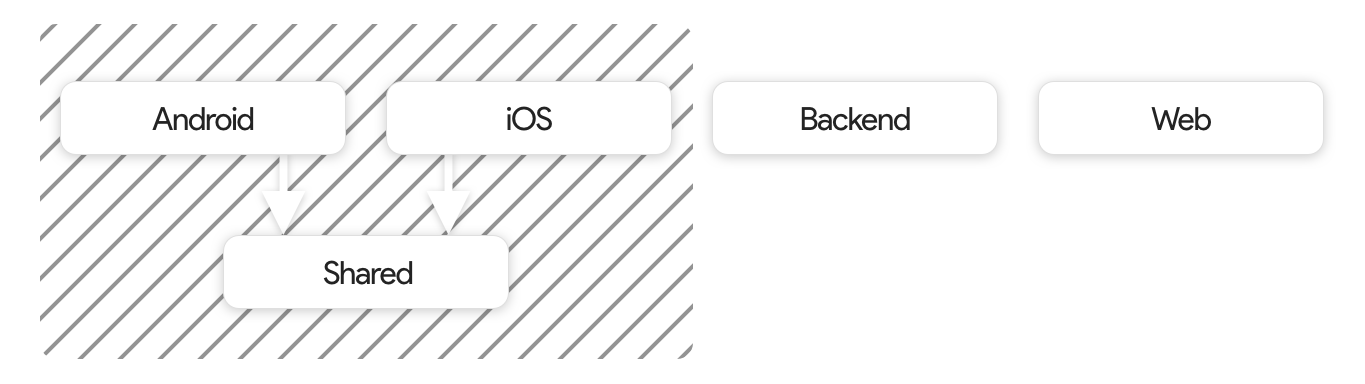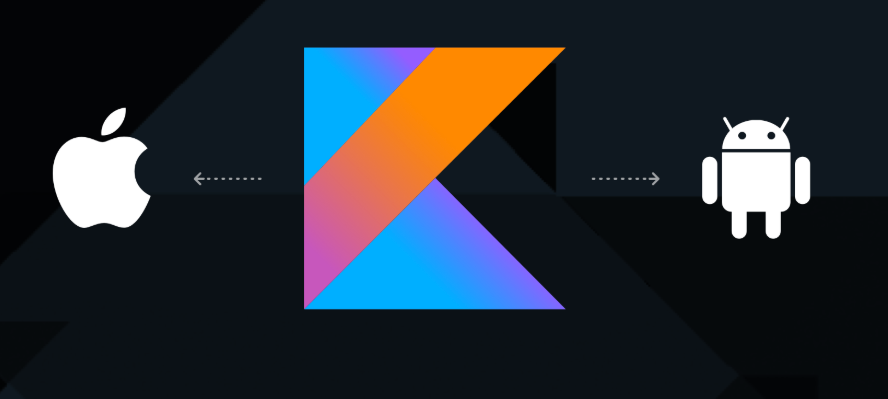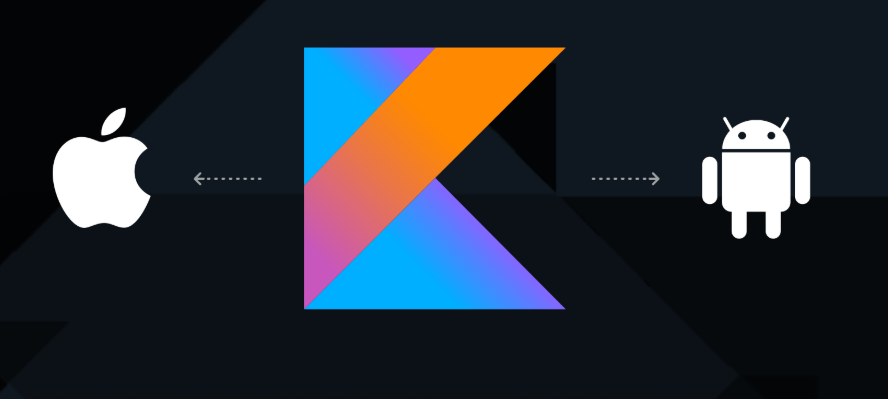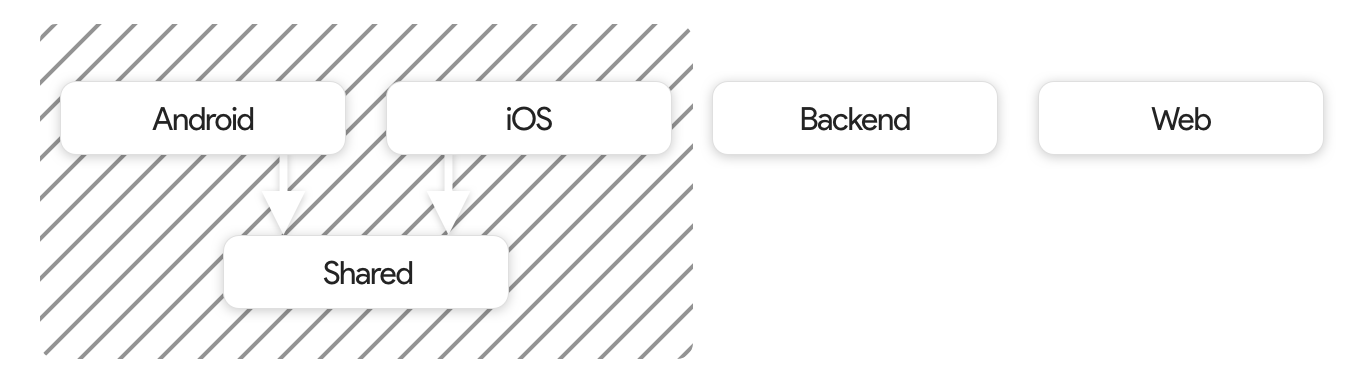Interface Builder Is Dead Long Live SwiftUI
But nothing happened! Why? Did I have done something wrong? Let’s debug it. So the code is valid, the debugger is telling me that I increment the variable.
Basically, I have to notify the view that the framework needs to call the body again. Does this mean that the framework will rebuild the UI every time I click the button? Probably not, one thing it’s the definition of your UI, and another is how the UIKit interprets and optimize your definition to render the changes.
How to update a Declarative UI?
@State is a wrapper around an Int that every time the value changes it notify the Host(the UIKit interpreter), and the framework will call body again to see if something changes it will interpret the new description and will draw the changes. That’s a bit different from what we are used to, instead of having instances of the elements and changing the value, we provide a description and tell the framework when it changed. That includes notifying when you want to toggle a button, change the content of a Textfield, or present an ActionSheet instead by calling a function and changing the state of UI elements in UIKit.
With this in mind, let’s see what the other benefits are. There is a live preview initialized by code if you are in macOS Catalina, the good thing is that you can simulate the various state of your App by passing the parameters that you want. So you can preview directly in XCode the multiple states of your App. No need anymore to fake navigation or go through your App, and you can set the views in any state in the preview. Now it’s not perfect, it needs to build the App, and in the Beta, it takes time to render or reload the UI, but still less than rebuilding the App and going through the different flows.
I recommend you to check out “Building Custom Views with SwiftUI” from WWDC2019 at least up to minute 23. It will help you understand how the layout is rendered and what sizes as each view and which position it will have. You will also use “.layoutPriority()” that seems more intuitive than the nightmare that content hugging and content compression resistance priorities are in UIKit.
What are the bad parts of SwiftUI?
View class is clutter with hundreds of methods and modifiers, that gives flexibility on building the framework but really a downside for discoverability. Even with compatibility with UIKit, that means you can use SwiftUI inside UIKit ViewControllers or the other way around, UIViews inside SwiftUI Components. This SDK will only be distributed starting with iOS 13, and it’s not backward compatible, so that means, you need to target update or new release of your App, past September 2020 to cover most of the ios 13 users as recommended by Apple. Today, you can’t do everything in SwiftUI, it’s not really important, it’s good enough, the bases are here to stay, and it will give Apple time to mature the API and the tools. Maybe it will never replace UIKit, and we will have to learn how to live with both.
To sum up, I feel that SwiftUI will allow iOS dev to produce better UI by being straightforward to “test” and verify the implementation. Is it ready yet for developers to start to learn? No, the API it’s still changing, and it’s a good thing, that’s what Beta is for. When will it be ready for prime time? If Apple keep is consistency, around XCode 11.2 or 11.3.
In the meanwhile you can check our example App, EndZone in github.